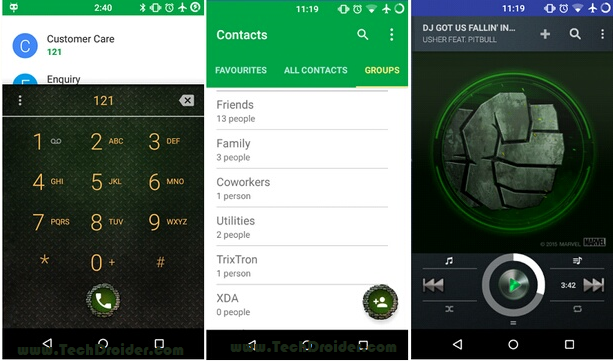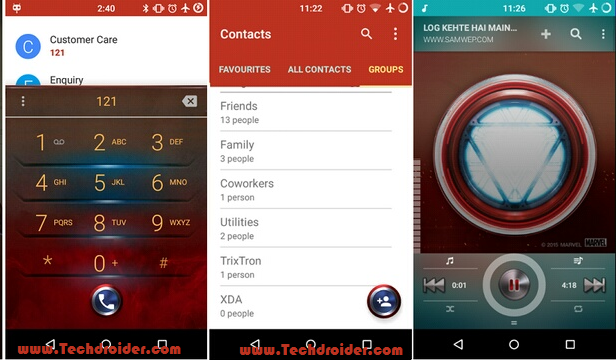on
Hulk Avengers theme is finally available for Cyanogenmod 12 Custom roms . The theme is based on Samsung Galaxy S6 iron man edition and is ported by ThunderSky7 ( xda developer ) .
Hulk theme is awesome and users who likes other Avengers characters can install their theme also . The developer has ported all the avengers theme for Cyanogenmod 12 Roms .
Hulk theme is awesome and users who likes other Avengers characters can install their theme also . The developer has ported all the avengers theme for Cyanogenmod 12 Roms .
For Installing this theme , One just need to have Cyanogenmod 12 Installed on their Smartphone . Some Smartphone which comes with Pre installed Cm12 like OnePlus One , Micromax YU Yureka , Micromax YU Yuphoria can directly Install the theme .
Screenshot -

Screenshot -

You have to follow the below steps in order to successfully Install Avengers theme on Your Smartphone running on Cyanogenmod 12 -
Step 1. Download The Theme from below .
Step 2. Install it as normal .apk app on your Android Smartphone running on Cyanogenmod 12 .
Step 3. Go to Settings > Theme chooser and Select the Theme you downloaded following Step 1.
Step 4. Choose All the options in the Theme and Select Apply .
Your favorite Avengers theme will be applied !
Downloads -
Hulk Theme ( Cm12 ) - Download Here ( via )