on
Remember flip phones? We sure do. Flip phones were the most popular thing last decade, and now seem to be making a comeback. What we have here is the new ZTE CYMBAL-T, an interesting phone with a horrible name.
The new ZTE flip phone was just launched in the US and it's going to be an affordable $99 phone. It comes with a 3.5" touchscreen so you can operate the phone with either your keyboard or screen. There's also an external screen which tells you the time and recent notifications.
The phone also comes with a Snapdragon MSM8909 quad-core processor, clocked at 1.1GHz and 1GB of RAM. There's a 5MP/2MP set up, and it comes with Lollipop 5.0 according to ZTE.
What do you think? Do you still want a flip phone? Will you wait for Motorola or Samsung to release one?


![[Guide] Change Chrome Address bar & Status Bar color to Match Website Theme [Guide] Change Chrome Address bar & Status Bar color to Match Website Theme](https://blogger.googleusercontent.com/img/b/R29vZ2xl/AVvXsEh8WDBMRahT6MGbTNnqwGwDrpIq_jkKtR87rOwUQ8-zQ7umJhl8VJD7l0ILWWna34Ni_W4qexs_GcC1X0HPrQ85ie3eEwFq8N3EWYOVx7q-4d89QwaUavEqwuQbNbCLfAuQZD_m4ZqiReWQ/s640/Material-Chrome-TechDroider.png)







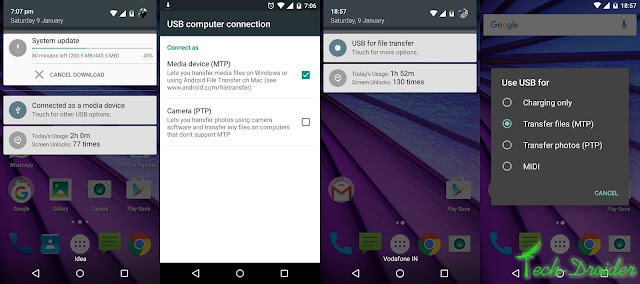



















![[MilkTea] Lollipop Rom for S duos 2 S7582 [MilkTea] Lollipop Rom for S duos 2 S7582](https://blogger.googleusercontent.com/img/b/R29vZ2xl/AVvXsEggTAuiYufs5TNG2PowWSihx6GymeetlFHo5PlTmywAAllz9BWu3k1AS6lx78Jd1aSz_LpEuMQaAM34dXjjOGbTokKLdS34aUIaej78dMiJcSIEqaGuy7nP8Gy3LRIOCMMwGQkSNI0if2hG/s640/s-duos-milk-tea.png)