on
Motorola has finally started Rolling Android 6.0 Marshmallow to Moto G 2nd Generation ( Indian Retail ) XT1068 . Moto G 2nd Generation comes with Android 4.4.4 KitKat and was updated to Android 5.0.2 Officially .
This Time Moto G 2nd Generation skipped Android 5.1.1 and got Directly Updated to Android 6.0 Marshmallow .
Some of the Highlighted Features of Android Marshmallow are - Doze , In App permission , SystemUI Tuner and more ...
Owners of Moto G 2nd Generation living in India can Download the update by Going to Settings > About Devices and Software update .
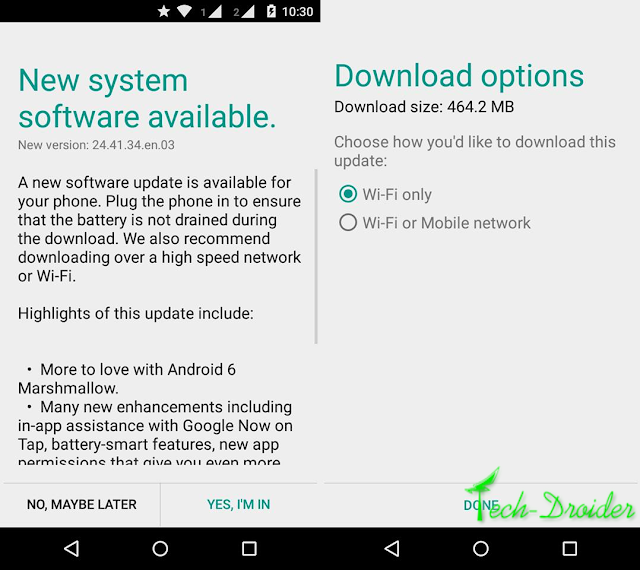
Motorola has also released the Moto G2 Marshmallow Release Notes , So this is not Soak Test .
The Update is of 464.2 mb and is available for some users . The update is rolling out in phases , so it might haven't available for your Moto G 2nd Gen !
This Time Moto G 2nd Generation skipped Android 5.1.1 and got Directly Updated to Android 6.0 Marshmallow .
Some of the Highlighted Features of Android Marshmallow are - Doze , In App permission , SystemUI Tuner and more ...
Owners of Moto G 2nd Generation living in India can Download the update by Going to Settings > About Devices and Software update .
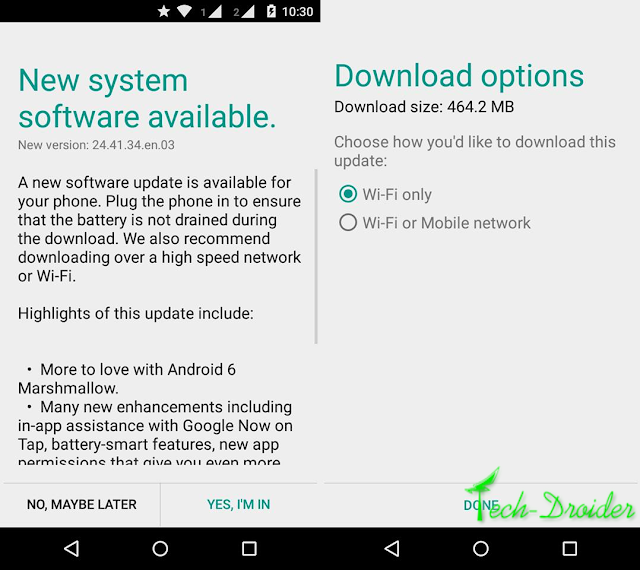
Motorola has also released the Moto G2 Marshmallow Release Notes , So this is not Soak Test .
The Update is of 464.2 mb and is available for some users . The update is rolling out in phases , so it might haven't available for your Moto G 2nd Gen !



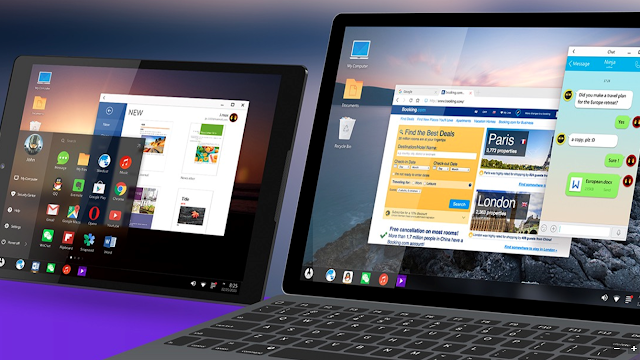




![[Guide] How to Dual Boot Remix Os with Windows [Guide] How to Dual Boot Remix Os with Windows](https://blogger.googleusercontent.com/img/b/R29vZ2xl/AVvXsEiDx79j6qrSSLAxbTWmY16AnLEBhAz0PZWtwwPAJpODvklxorASZ5e8gBU1wKpONeJTcr8_S8WjzmnQaxDIMC0zi2YVM5qkJY1_KydWLZpycIkCOfNhpBA_pVxLGPLPZm6AoCL-u4SrjhEq/s640/20160112_222238.jpg)





