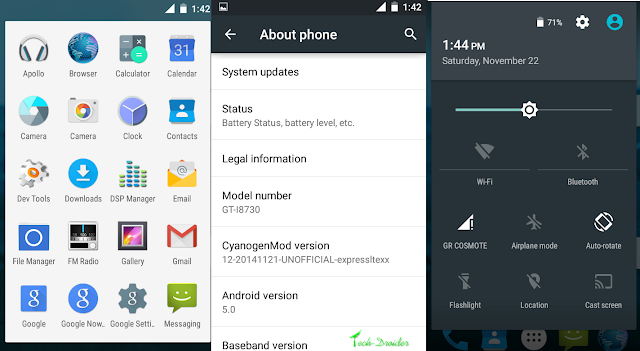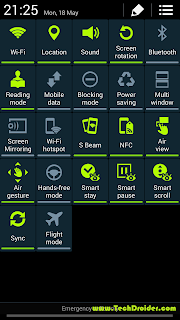on
Asus finally announced official Android 5.0 Lollipop for Asus Zenfone . Asus is updating Asus Zenfone 4 , 5, 6 to Android 5.0 Lollipop .
Many of Asus users have received the update via OTA , but many of the users are still not receiving update . Asus Zenfone 5 users can update their smartphones manually to official Android 5.0 Lollipop update by following this procedure .
Screenshots of Android 5.0 Lollipop on Asus Zenfone 5 -
Note - We will be not responsible if your phone bricks or any damage is caused to your phone .
How to update Asus Zenfone 5 to Lollipop manually -
Step 1. First you need to download bridge firmware to update your Asus Zenfone 5 to version 2.22.40.53 . Download it from below , If you are already on bridge firmware then follow directly from Step 6 to update your zenfone 5 to Android Lollipop .
Step 2. Save the above downloaded bridge firmware to internal sdcard .
Step 3. Restart your Smartphone .
Step 4. After starting you will get a pop up box of Update , Click on ok .
Step 5. Now your Phone will be updated to bridge firmware 2.22.40.53 .
Step 6. Now we will update Asus zenfone 5 to Android 5.0 Lollipop .
Step 7. Download the Android 5.0 Lollipop firmware for Asus zenfone 5 from below .
Step 8. Save the above downloaded bridge firmware to internal sdcard .
Step 9. Restart your Smartphone .
Step 10. After starting you will get a pop up box of Update , Click on ok .
Step 11. Now your Phone will be updated to Official Android 5.0 Lollipop 3.23.40.52 firmware .
Downloads -
Bridge Firmware - Download Here
Android 5.0 Lollipop Firmware - Download Here
Many of Asus users have received the update via OTA , but many of the users are still not receiving update . Asus Zenfone 5 users can update their smartphones manually to official Android 5.0 Lollipop update by following this procedure .
Screenshots of Android 5.0 Lollipop on Asus Zenfone 5 -
Note - We will be not responsible if your phone bricks or any damage is caused to your phone .
How to update Asus Zenfone 5 to Lollipop manually -
Step 1. First you need to download bridge firmware to update your Asus Zenfone 5 to version 2.22.40.53 . Download it from below , If you are already on bridge firmware then follow directly from Step 6 to update your zenfone 5 to Android Lollipop .
Step 2. Save the above downloaded bridge firmware to internal sdcard .
Step 3. Restart your Smartphone .
Step 4. After starting you will get a pop up box of Update , Click on ok .
Step 5. Now your Phone will be updated to bridge firmware 2.22.40.53 .
Step 6. Now we will update Asus zenfone 5 to Android 5.0 Lollipop .
Step 7. Download the Android 5.0 Lollipop firmware for Asus zenfone 5 from below .
Step 8. Save the above downloaded bridge firmware to internal sdcard .
Step 9. Restart your Smartphone .
Step 10. After starting you will get a pop up box of Update , Click on ok .
Step 11. Now your Phone will be updated to Official Android 5.0 Lollipop 3.23.40.52 firmware .
Downloads -
Bridge Firmware - Download Here
Android 5.0 Lollipop Firmware - Download Here