on
It is not a secret that every user feels frustrated and annoyed, when presented with system error messages. The api-ms-win-crt-runtime-l1-1-0.dll missing error is not an exception. If you see it, it means that the files of the program or application you want to open are corrupted in some way or completely missing from your computer. Nevertheless, there are many effective methods that can help you cope with the problem.
Why do you See the api-ms-win-crt-runtime-l1-1-0.dll Error Message?
Prior to
trying to fix the issue, let’s talk about the things that might cause it. The
api-ms-win-crt-runtime-l1-1-0.dll is an important file incorporated in
Microsoft Visual C++ Redistributable for Visual Studio 2015. As you might
have guessed, without it you won’t be able to launch a corresponding program or
application. As its very name suggests,
api-ms-win-crt-runtime-l1-1-0.dll is a run-time error that occurs due to file
corruption, which, in turn, may be caused by malware or some malfunctions of
your operating system. But the error is not critical at all. So, let’s see what
can be done to make a stubborn program work.
How to Fix?
The first and, probably, the easiest
possible way of fixing the problem would be trying to the reinstall the problem
software by doing the following:
Visual C++
Redistributable for Visual Studio 2015 is built in Windows by default, which
means that you can avail yourself of Windows Update to get the appropriate
software re-installed.
●
At
first, you will need to access the “Start” menu. Once there, paste “Update” in
the search box and select the “Check for Updates” in case you are
using Windows 10 OS or “Windows Update” if you are on Windows 7.
●
Then,
press the “Check for Updates” button that should appear at the center of your
window.
●
After
all those manipulations, your Windows
should begin checking for available updates automatically. Windows 10 may
relax, since the system with execute the installation of the appropriate update
right after detecting it. As for those using Windows 10, they should install
the files manually by choosing the “Install Updates” option.
●
Ready?
Ok, now it is high time to reboot your machine. Just to make sure that the
latest update hasn’t been missed, we recommend you repeating the aforementioned
procedure once more time until no more available update are found.
●
Try
launching the problematic program again to see whether you managed to fix the
system error.
If you failed to fix
it, there is no need to get frustrated. There is one more method you can try.
When it comes to
solving problems with your soft, the Internet can be your best friend lending a
helping hand in need. You are free for the missing file on the web and get an api-ms-win-crt-runtime-l1-1-0.dll download from a reputable
website.
You also can try
downloading Visual C++ Redistributable for Visual
Studio 2015 from Microsoft’s official website by taking such steps:
● Head to the Microsoft official website and press the red “Download” button that is in the bottom left corner of the window.
● Depending on your system type, check the corresponding box (x64 or x86) and press “Next.”
● Download the needed file, then.
● Once the download is complete, double-click the acquired exe file and follow the on-screen instructions to properly install the software.
● Try running the program you had difficulty with again.
One More Useful Tip
It is always
useful to update your drivers on time to avoid any troubles with your operating
system. Therefore, if you encounter the api-ms-win-crt-runtime-l1-1-0.dll
missing error, it is time that you finally remembered and updated your good old
drivers. You can do it through Windows Update, as well. Of, there is one useful
program that can help you avoid tinkering with installing the drivers manually.
Driver Easy is a high-quality
product which automatically discovers, downloads, and installs the necessary
drivers on your computer upon request. Just start this program and enjoy the
work of your new drivers.
Hope the
article was helpful to you!


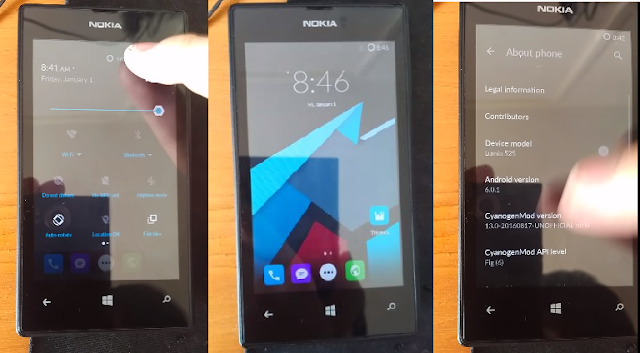
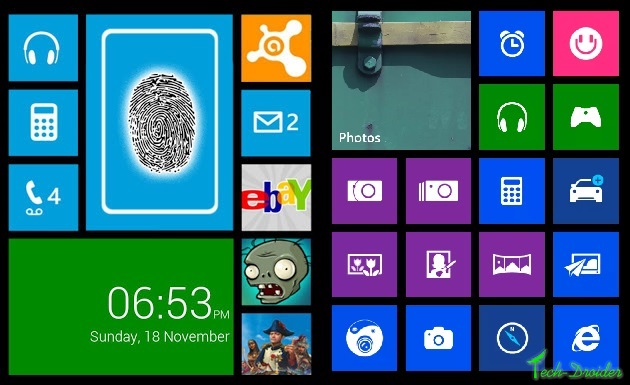





![How to Install Remix Os Beta With Windows [ Dual Boot ] How to Install Remix Os Beta With Windows [ Dual Boot ]](https://blogger.googleusercontent.com/img/b/R29vZ2xl/AVvXsEgYHMOQfbMoGJg4I7D7hFzZUIqlrRlMyJgBB9fOb8l33wJU78p6w6yrjzKHnZg4t-lApjv7VPImLGbr5ydYCCY_z5d4m-bKlAwLssCrsE8a-JUbUjdyFKPesCndjy0yQPuUwgjyvKIibj11/s640/11252445_951915238227616_2497940799367415493_o.jpg)
![How to Install Remix Os Beta With Windows [ Dual Boot ] How to Install Remix Os Beta With Windows [ Dual Boot ]](https://blogger.googleusercontent.com/img/b/R29vZ2xl/AVvXsEgK1zo8hayX1fy_srBzNop4NodkMa87t254RNViFx1mr5CamDWSt4OXHN4zNMucFwLb4Nd6ZT8UAVHzQOQnD6RlzBcDV_zDDpdgJGghN8rCgilFia-AWcJgHGAnuFVbZF2MkPESe1_C602K/s640/1.png)
![How to Install Remix Os Beta With Windows [ Dual Boot ] How to Install Remix Os Beta With Windows [ Dual Boot ]](https://blogger.googleusercontent.com/img/b/R29vZ2xl/AVvXsEgQl60PhjENDLECj9nHLe54NmTn_CmR79aNZ-BXS_BXxbI2diVTbbzP0HLTBjYcyVewFkZfKHPV9J7_n4QzKBupYcUCfqfGFrZqGz-5cf1gOf0CUwbfw_rkSJZLvuQgWVbUPqC5nP_8qpmz/s640/2.png)
![How to Install Remix Os Beta With Windows [ Dual Boot ] How to Install Remix Os Beta With Windows [ Dual Boot ]](https://blogger.googleusercontent.com/img/b/R29vZ2xl/AVvXsEizsDAhmR37y0QY6I1hfvWP7mVUJ5vkABoHU5Z0fR5VaIAYI5mjyxhza3a0SiJeOE0rSS9Kv8DprC7XLT7WGyCkwwKS9irJtJ-EIdBukhD12krdUYNGR5EUBDmqYkZVRkmIZwDWOxz4OBoQ/s640/3.png)
![How to Install Remix Os Beta With Windows [ Dual Boot ] How to Install Remix Os Beta With Windows [ Dual Boot ]](https://blogger.googleusercontent.com/img/b/R29vZ2xl/AVvXsEiZ_y6Mp8k8Yoi_0oHPi3GS7J8_OLWwxbxHdJYjntwoGAS4SAPETOg1hbRyL8QsVX9sJqKe_qotTj1XrF9RdS5-dm9zKQXN6s3_ijTXZiawrleK44YZlxqnb2EH3Md5ovOGhsg-6aaLs5ou/s640/4.png)
![How to Install Remix Os Beta With Windows [ Dual Boot ] How to Install Remix Os Beta With Windows [ Dual Boot ]](https://blogger.googleusercontent.com/img/b/R29vZ2xl/AVvXsEiUz0xmkx5wSwRf-lFTUU0CGasoo-DDgE0eY_bOwb7M5JKsv615QMJ2KAyttA-hqAnssppDoK6jRuVKQoPcPLiK53vw9ABX450nE-vo330o2uG4baa1tuJd_ZXbhZLND8BlrAIa76PLMohn/s640/5.png)
![How to Install Remix Os Beta With Windows [ Dual Boot ] How to Install Remix Os Beta With Windows [ Dual Boot ]](https://blogger.googleusercontent.com/img/b/R29vZ2xl/AVvXsEjA-boOkibPfxobUFyb3PN7hAikJg1lv2LvqZsfZX800u9PkHWnzXfiLAM8jtjk0CzjJ-SJlV1q2ZtYKVOkxxWdsdC97VgQ808pY5rAxOQOSaMnCRpuVqYErS3btMP8sCxdiijeneuNczn-/s640/6.png)
![How to Install Remix Os Beta With Windows [ Dual Boot ] How to Install Remix Os Beta With Windows [ Dual Boot ]](https://blogger.googleusercontent.com/img/b/R29vZ2xl/AVvXsEirWKRLN_FymtTkOuMCBzGFqdMG0nDtHQCx4C7u398fj7grRMHGSex6LY7zMeX-Mj9tGeJkQchQdwnJABBhHqsmu4prezzGwipQEDB0IrRo_6bnaLXC7cAmV5v7tpyDI9UZrrwAsN_8STx0/s640/DUAL-boot.jpg)











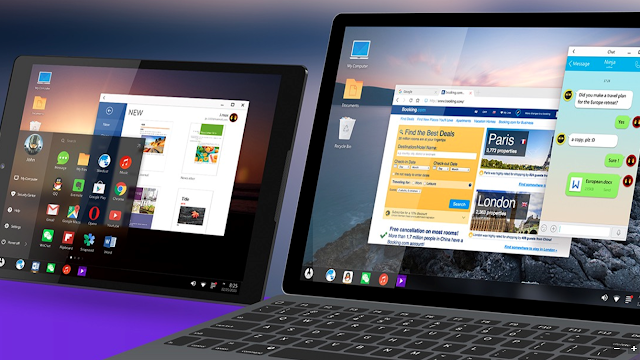



![[Guide] How to Dual Boot Remix Os with Windows [Guide] How to Dual Boot Remix Os with Windows](https://blogger.googleusercontent.com/img/b/R29vZ2xl/AVvXsEiDx79j6qrSSLAxbTWmY16AnLEBhAz0PZWtwwPAJpODvklxorASZ5e8gBU1wKpONeJTcr8_S8WjzmnQaxDIMC0zi2YVM5qkJY1_KydWLZpycIkCOfNhpBA_pVxLGPLPZm6AoCL-u4SrjhEq/s640/20160112_222238.jpg)











